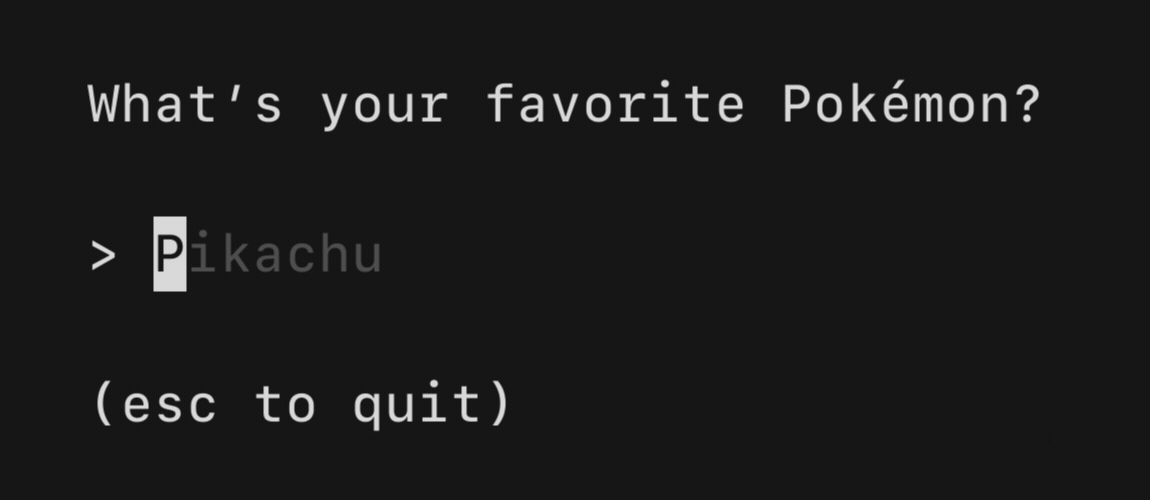|
|
||
|---|---|---|
| .github/workflows | ||
| examples | ||
| tutorials | ||
| .gitignore | ||
| .golangci.yml | ||
| LICENSE | ||
| README.md | ||
| commands.go | ||
| commands_test.go | ||
| go.mod | ||
| go.sum | ||
| key.go | ||
| logging.go | ||
| mouse.go | ||
| mouse_test.go | ||
| nil_renderer.go | ||
| options.go | ||
| renderer.go | ||
| screen.go | ||
| signals_unix.go | ||
| signals_windows.go | ||
| standard_renderer.go | ||
| tea.go | ||
| tty.go | ||
| tty_unix.go | ||
| tty_windows.go | ||
README.md
Bubble Tea
The fun, functional and stateful way to build terminal apps. A Go framework based on The Elm Architecture. Bubble Tea is well-suited for simple and complex terminal applications, either inline, full-window, or a mix of both.

Bubble Tea is in use in production and includes a number of features and performance optimizations we’ve added along the way. Among those is a standard framerate-based renderer, a renderer for high-performance scrollable regions which works alongside the main renderer, and mouse support.
To get started, see the tutorial below, the examples, the docs and some common resources.
By the way
Be sure to check out Bubbles, a library of common UI components for Bubble Tea.
Tutorial
Bubble Tea is based on the functional design paradigms of The Elm Architecture which happens work nicely with Go. It's a delightful way to build applications.
By the way, the non-annotated source code for this program is available on GitHub.
This tutorial assumes you have a working knowledge of Go.
Enough! Let's get to it.
For this tutorial we're making a to-do list.
To start we'll define our package and import some libraries. Our only external
import will be the Bubble Tea library, which we'll call tea for short.
package main
import (
"fmt"
"os"
tea "github.com/charmbracelet/bubbletea"
)
Bubble Tea programs are comprised of a model that describes the application state and three simple methods on that model:
- Init, a function that returns an initial command for the application to run.
- Update, a function that handles incoming events and updates the model accordingly.
- View, a function that renders the UI based on the data in the model.
The Model
So let's start by defining our model which will store our application's state.
It can be any type, but a struct usually makes the most sense.
type model struct {
choices []string // items on the to-do list
cursor int // which to-do list item our cursor is pointing at
selected map[int]struct{} // which to-do items are selected
}
Initialization
Next we'll define our application’s initial state. We’ll store our initial
model in a simple variable, and then define the Init method. Init can
return a Cmd that could perform some initial I/O. For now, we don't need to
do any I/O, so for the command we'll just return nil, which translates to "no
command."
var initialModel = model{
// Our to-do list is just a grocery list
choices: []string{"Buy carrots", "Buy celery", "Buy kohlrabi"},
// A map which indicates which choices are selected. We're using
// the map like a mathematical set. The keys refer to the indexes
// of the `choices` slice, above.
selected: make(map[int]struct{}),
}
func (m model) Init() tea.Cmd {
// Just return `nil`, which means "no I/O right now, please."
return nil
}
The Update Method
Next we'll define the update method. The update function is called when
"things happen." Its job is to look at what has happened and return an updated
model in response to whatever happened. It can also return a Cmd and make
more things happen, but for now don't worry about that part.
In our case, when a user presses the down arrow, update's job is to notice
that the down arrow was pressed and move the cursor accordingly (or not).
The "something happened" comes in the form of a Msg, which can be any type.
Messages are the result of some I/O that took place, such as a keypress, timer
tick, or a response from a server.
We usually figure out which type of Msg we received with a type switch, but
you could also use a type assertion.
For now, we'll just deal with tea.KeyMsg messages, which are automatically
sent to the update function when keys are pressed.
func (m model) Update(msg tea.Msg) (tea.Model, tea.Cmd) {
switch msg := msg.(type) {
// Is it a key press?
case tea.KeyMsg:
// Cool, what was the actual key pressed?
switch msg.String() {
// These keys should exit the program.
case "ctrl+c", "q":
return m, tea.Quit
// The "up" and "k" keys move the cursor up
case "up", "k":
if m.cursor > 0 {
m.cursor--
}
// The "down" and "j" keys move the cursor down
case "down", "j":
if m.cursor < len(m.choices)-1 {
m.cursor++
}
// The "enter" key and the spacebar (a literal space) toggle
// the selected state for the item that the cursor is pointing at.
case "enter", " ":
_, ok := m.selected[m.cursor]
if ok {
delete(m.selected, m.cursor)
} else {
m.selected[m.cursor] = struct{}{}
}
}
}
// Return the updated model to the Bubble Tea runtime for processing.
// Note that we're not returning a command.
return m, nil
}
You may have noticed that "ctrl+c" and "q" above return a tea.Quit command
with the model. That's a special command which instructs the Bubble Tea runtime
to quit, exiting the program.
The View Method
At last, it's time to render our UI. Of all the methods, the view is the
simplest. We look at the model in it's current state and use it to return
a string. That string is our UI!
Because the view describes the entire UI of your application, you don't have to worry about redraw logic and stuff like that. Bubble Tea takes care of it for you.
func (m model) View() string {
// The header
s := "What should we buy at the market?\n\n"
// Iterate over our choices
for i, choice := range m.choices {
// Is the cursor pointing at this choice?
cursor := " " // no cursor
if m.cursor == i {
cursor = ">" // cursor!
}
// Is this choice selected?
checked := " " // not selected
if _, ok := m.selected[i]; ok {
checked = "x" // selected!
}
// Render the row
s += fmt.Sprintf("%s [%s] %s\n", cursor, checked, choice)
}
// The footer
s += "\nPress q to quit.\n"
// Send the UI for rendering
return s
}
All Together Now
The last step is to simply run our program. We pass our initial model to
tea.NewProgram and let it rip:
func main() {
p := tea.NewProgram(initialModel)
if err := p.Start(); err != nil {
fmt.Printf("Alas, there's been an error: %v", err)
os.Exit(1)
}
}
What's Next?
This tutorial covers the basics of building an interactive terminal UI, but in the real world you'll also need to perform I/O. To learn about that have a look at the Command Tutorial. It's pretty simple.
There are also several Bubble Tea examples available and, of course, there are Go Docs.
Libraries we use with Bubble Tea
- Bubbles: Common Bubble Tea components such as text inputs, viewports, spinners and so on
- Lip Gloss: Style, format and layout tools for terminal applications. Built on Termenv and Reflow below
- Termenv: Advanced ANSI styling for terminal applications
- Reflow: Advanced ANSI-aware methods for working with text
Bubble Tea in the Wild
For some Bubble Tea programs in production, see:
- Glow: a markdown reader, browser and online markdown stash
- The Charm Tool: the Charm user account manager
- kboard: a typing game
- tasktimer: a dead-simple task timer
- fork-cleaner: cleans up old and inactive forks in your GitHub account
- STTG: teletext client for SVT, Sweden’s national public television station
- gitflow-toolkit: a GitFlow submission tool
- ticker: a terminal stock watcher and stock position tracker
- tz: an aid for scheduling across multiple time zones
- httpit: a rapid http(s) benchmark tool
- gembro: a Gemini browser
- fm: a terminal-based file manager
- StormForge Optimize – Controller: a tool for experimenting with application configurations in Kubernetes
- Slides: a markdown-based presentation tool
- Typer: a typing test
Feedback
We'd love to hear your thoughts on this tutorial. Feel free to drop us a note!
Acknowledgments
Bubble Tea is based on the paradigms of The Elm Architecture by Evan Czaplicki et alia and the excellent go-tea by TJ Holowaychuk.
License
Part of Charm.
Charm热爱开源 • Charm loves open source